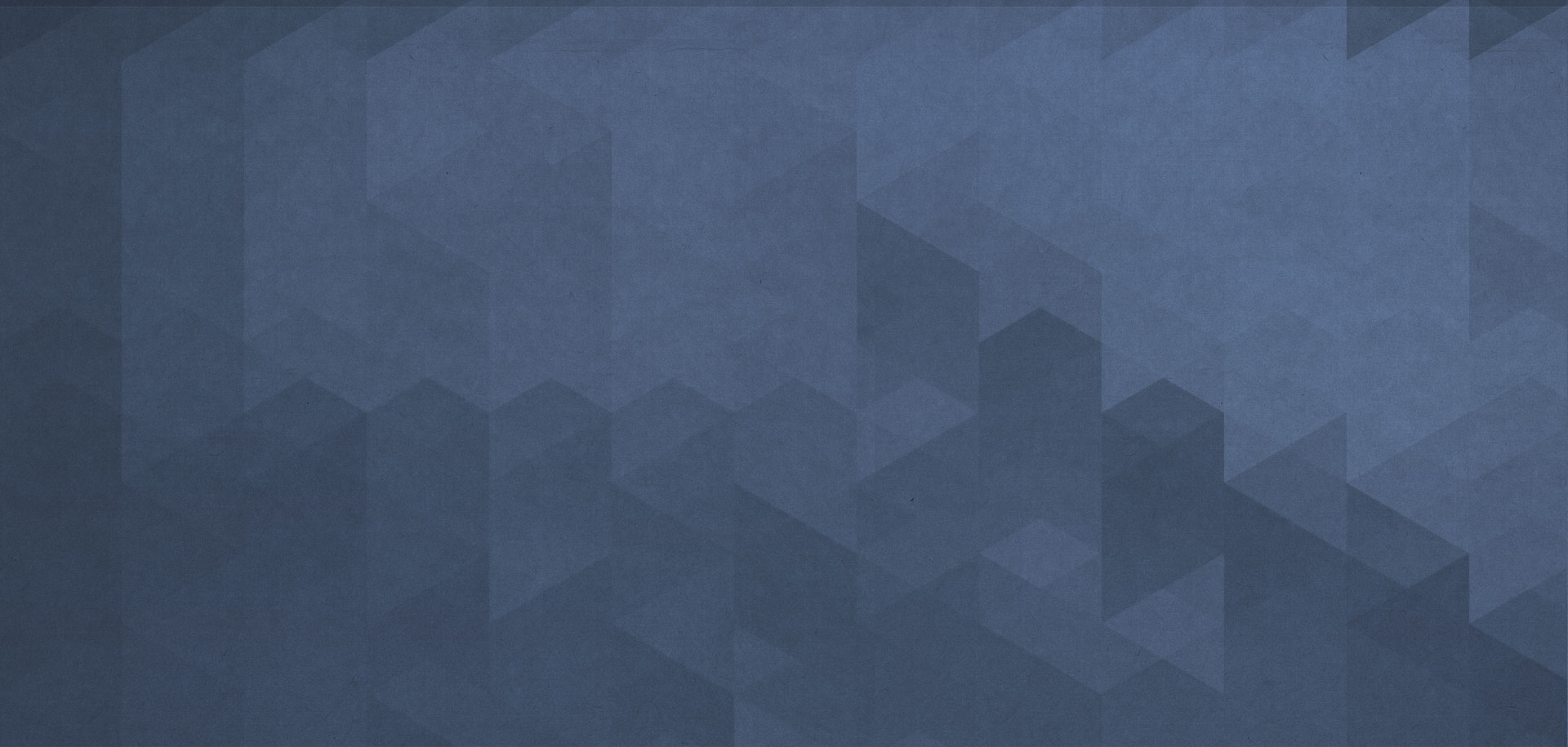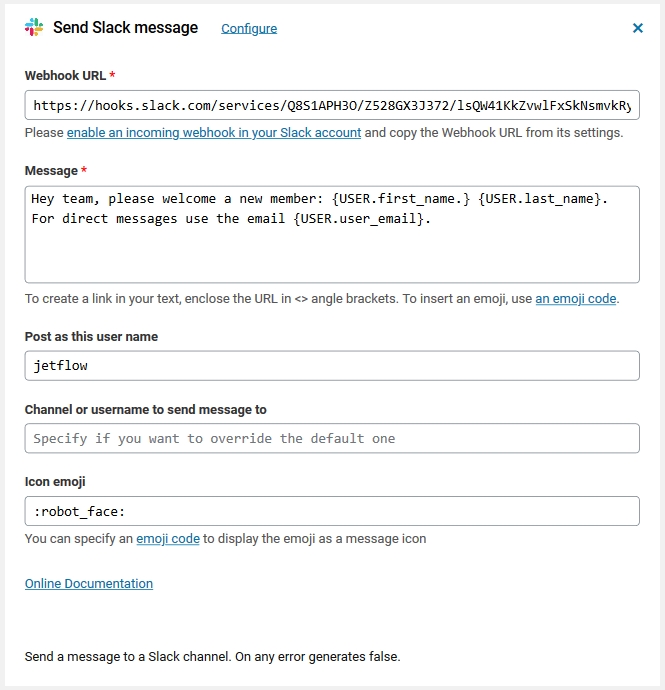12
May
Send Slack message
Comments
You can set up an automation workflow to send messages to private Slack channels or to a user using the Send Slack message action. This action lets you send instant notifications from WordPress to a mobile device as well. You need to configure two fields, the rest of the fields are optional.
- Sign into your Slack account and go to incoming webhooks.
- Choose a default channel to post messages to (or create a new one) and add an incoming webhook. You can change the selected channel at any time from within Slack or from the Send Slack message action.
- Copy the Webhook URL from the integration settings in Slack and paste it in the Webhook URL field.
- Compose your message combining text and variables. You can also use emoji.
Messages are sent to the default channel specified the configuration of your webhook, but you can override this by specifying another channel using the #channelname, or send to a specific user using @username.
In the message field, you can use any workflow variables and custom-defined lists.