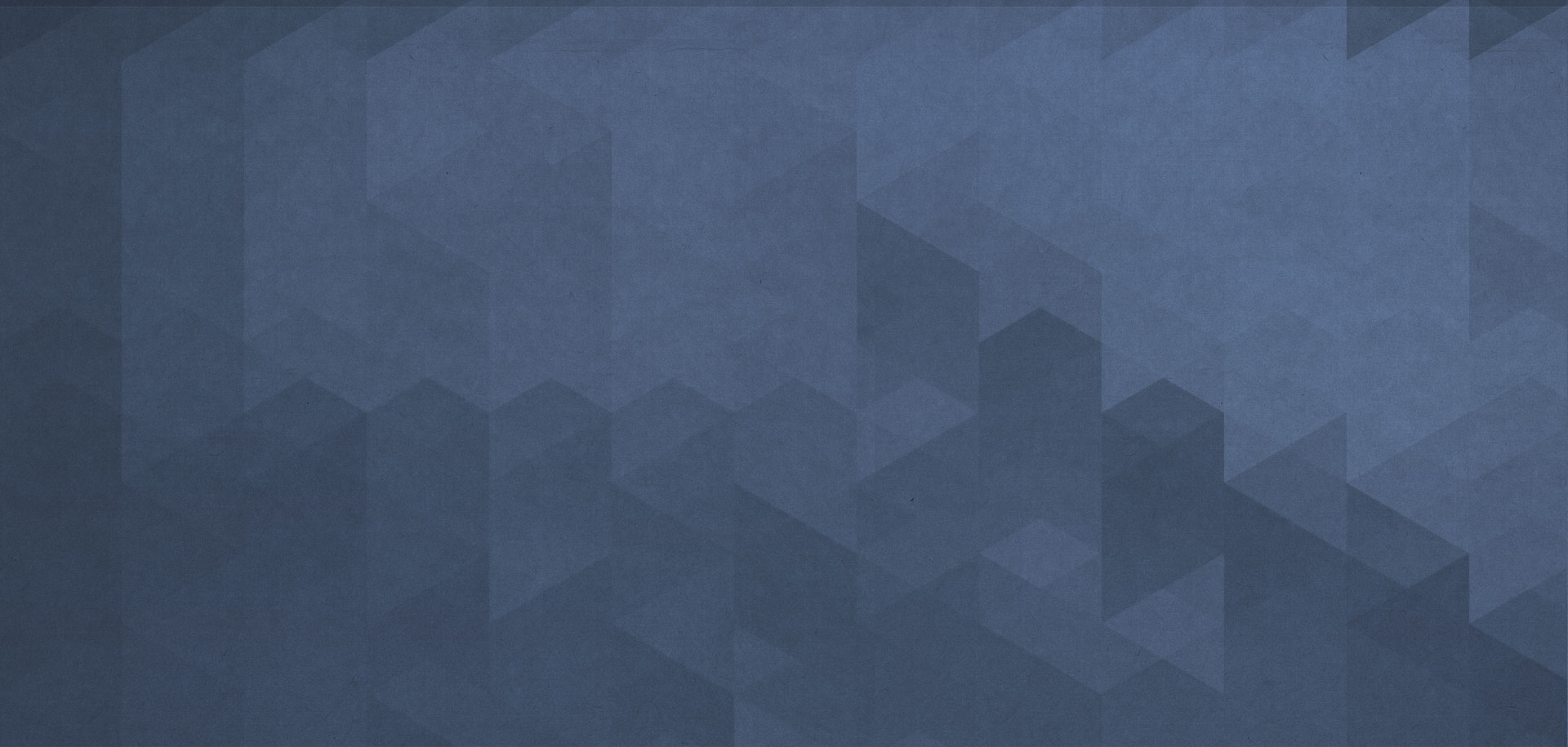Send text messages via Twilio
To start sending SMS from your workflow, you have to get your Account SID, Auth Token, and an SMS enabled phone number from the Twilio console.
Getting started with Twilio
Start by getting a free Twilio trial account here: https://www.twilio.com/try-twilio
Follow this how-to guide: https://www.twilio.com/docs/usage/tutorials/how-to-use-your-free-trial-account
Get your Account SID and Auth Token from the project page in the Twilio console: https://www.twilio.com/console/
To create a new project, visit this page: https://www.twilio.com/console/projects/create
To get your phone number, visit this page: https://www.twilio.com/console/phone-numbers/incoming
You can only send SMS messages from a phone number provided by Twilio, and that phone number must be SMS enabled.
Troubleshooting Twilio messaging
There are several ways to troubleshoot issues with undelivered SMS messages.
First of all, check the workflow’s log page in your WordPress dashboard.
Secondly, check Twilio’s SMS log here: https://www.twilio.com/console/sms/logs
For further troubleshooting, check this Twilio’s how-to: https://www.twilio.com/docs/sms/debugging-common-issues